Customer Services
Copyright © 2025 Desertcart Holdings Limited
Desert Online General Trading LLC
Dubai, United Arab Emirates



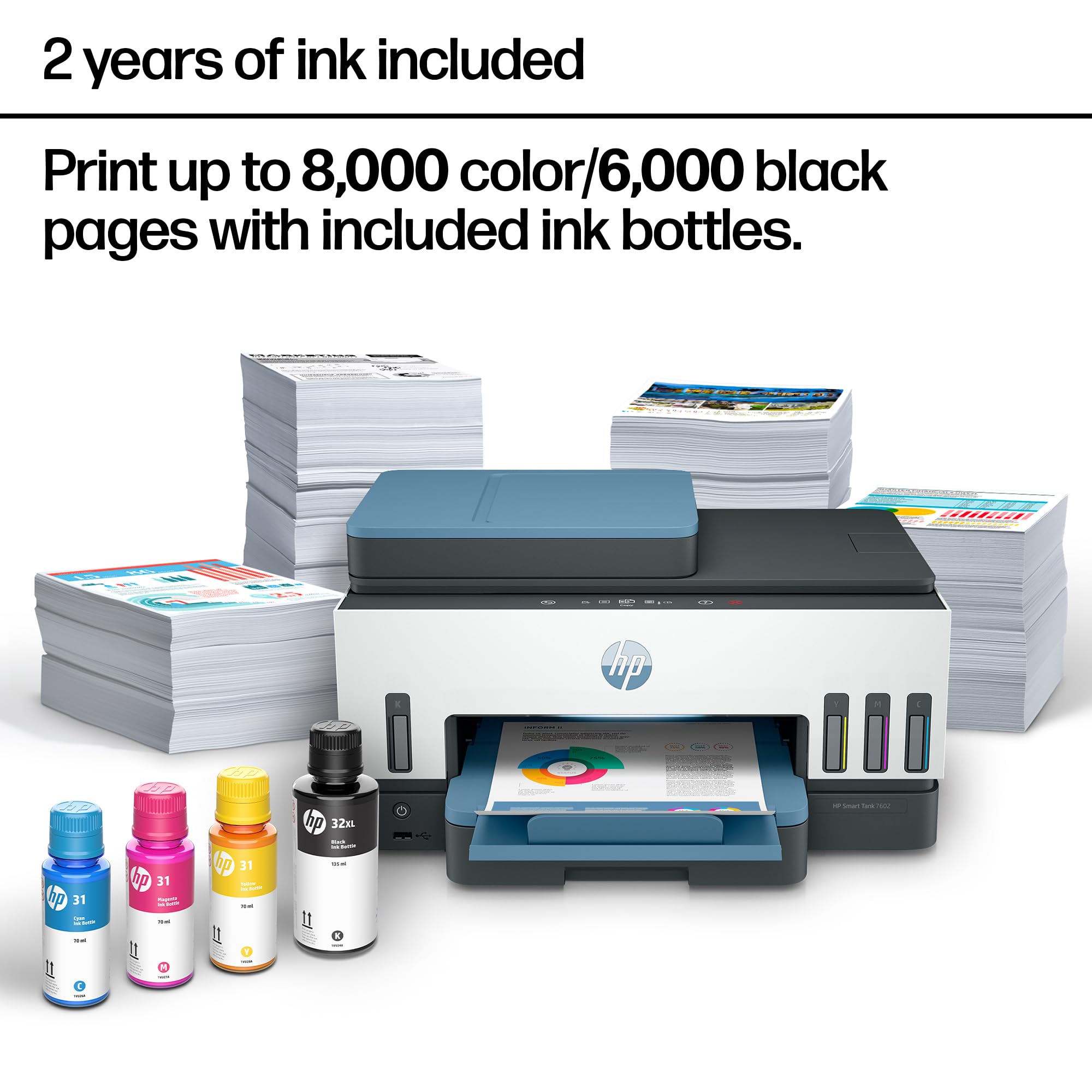


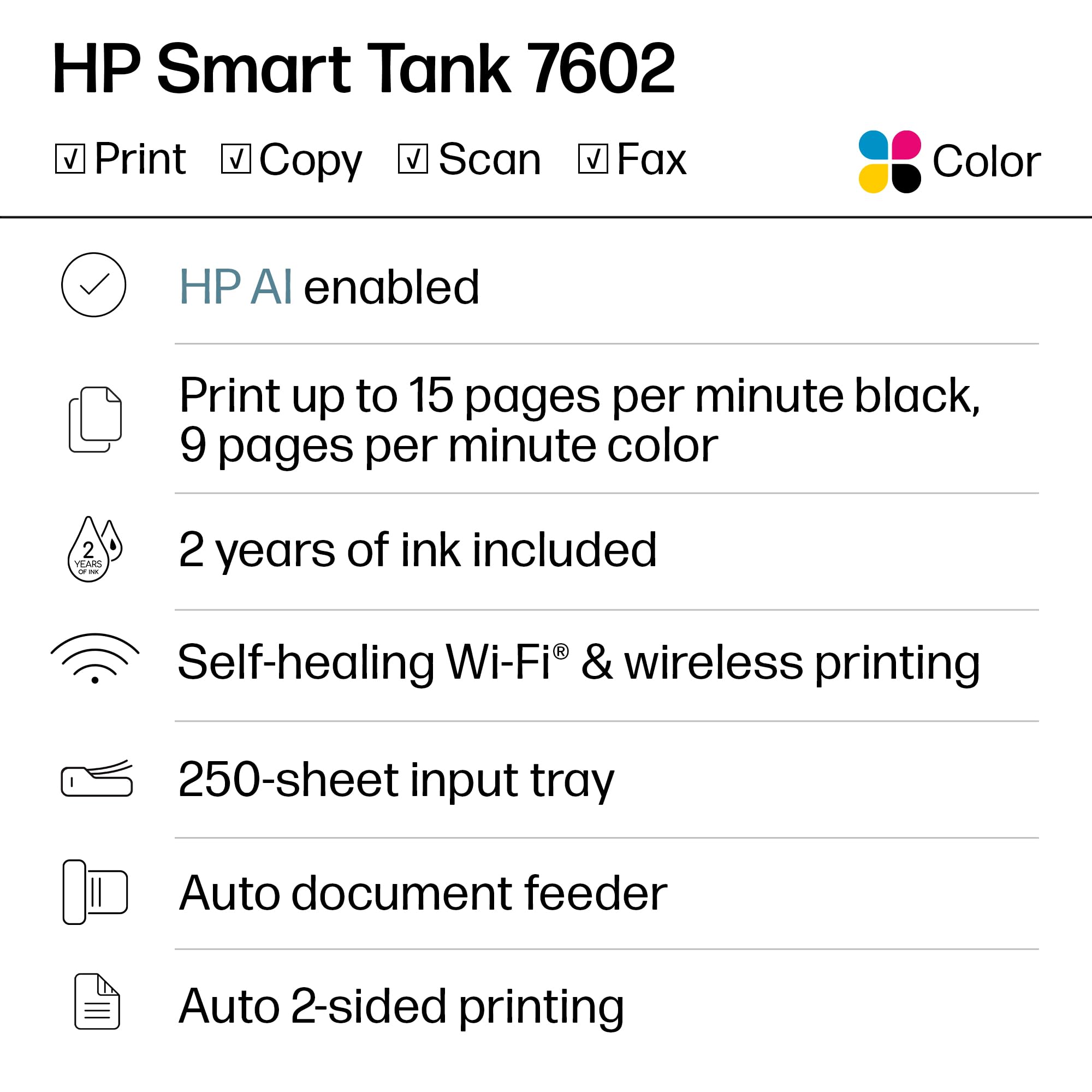
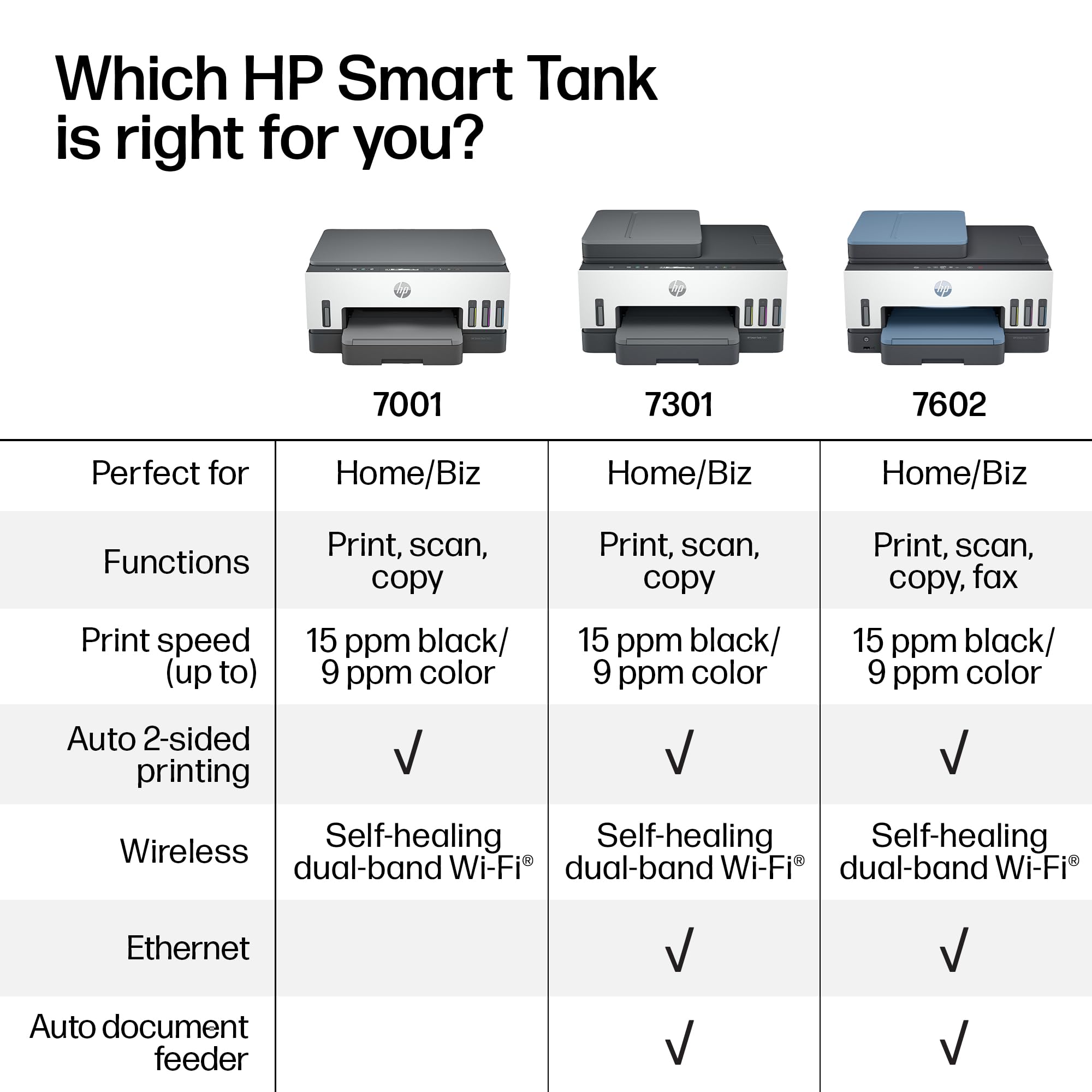
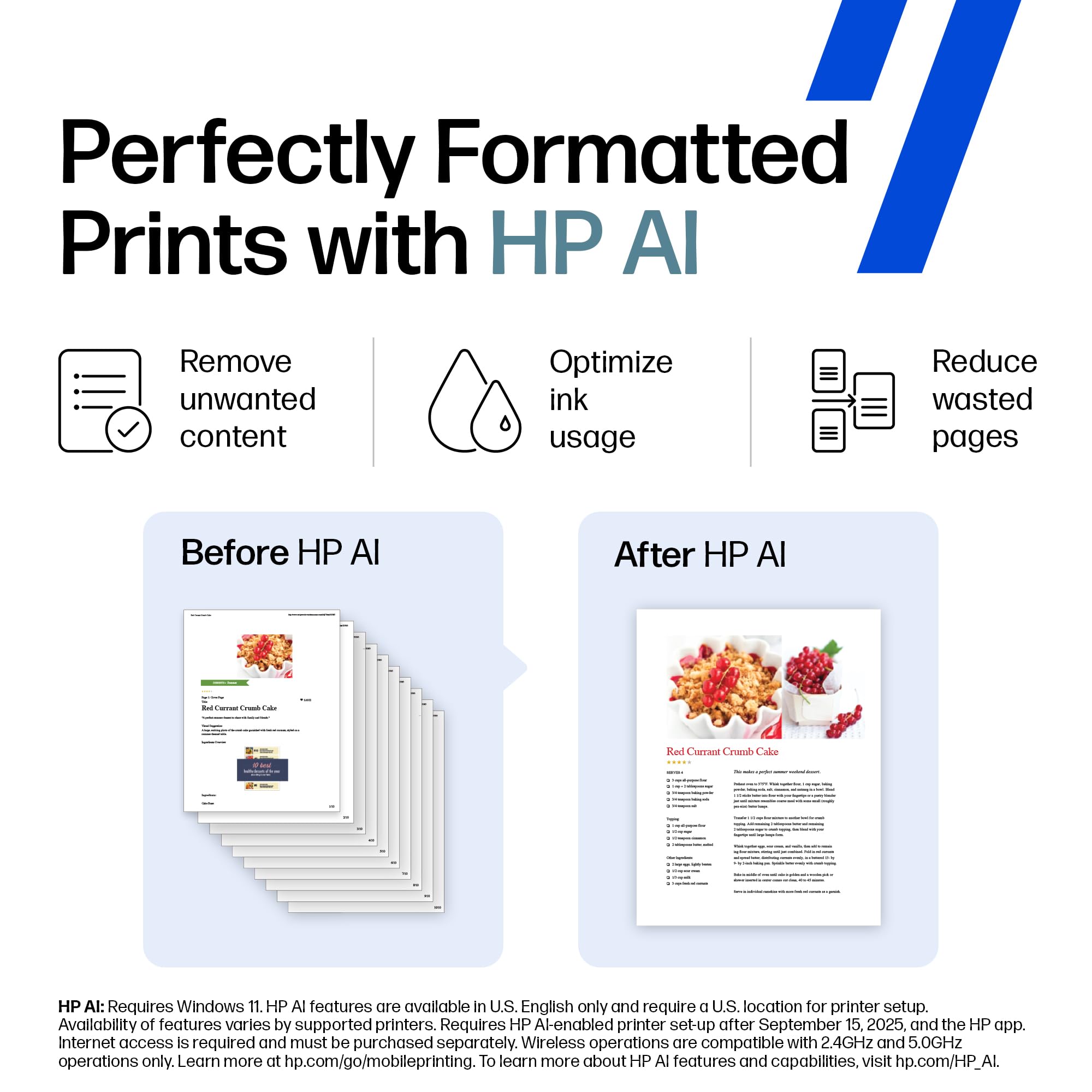
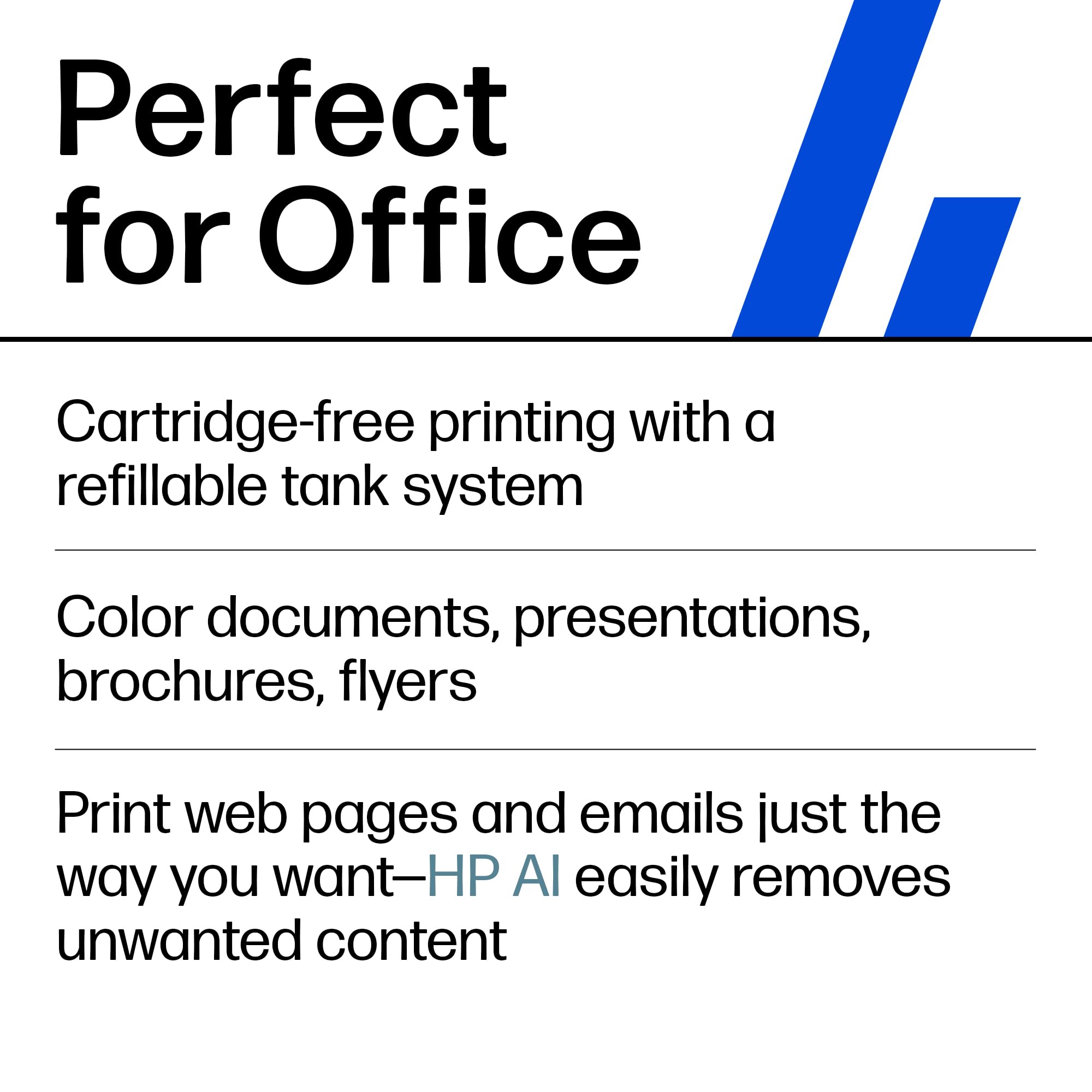
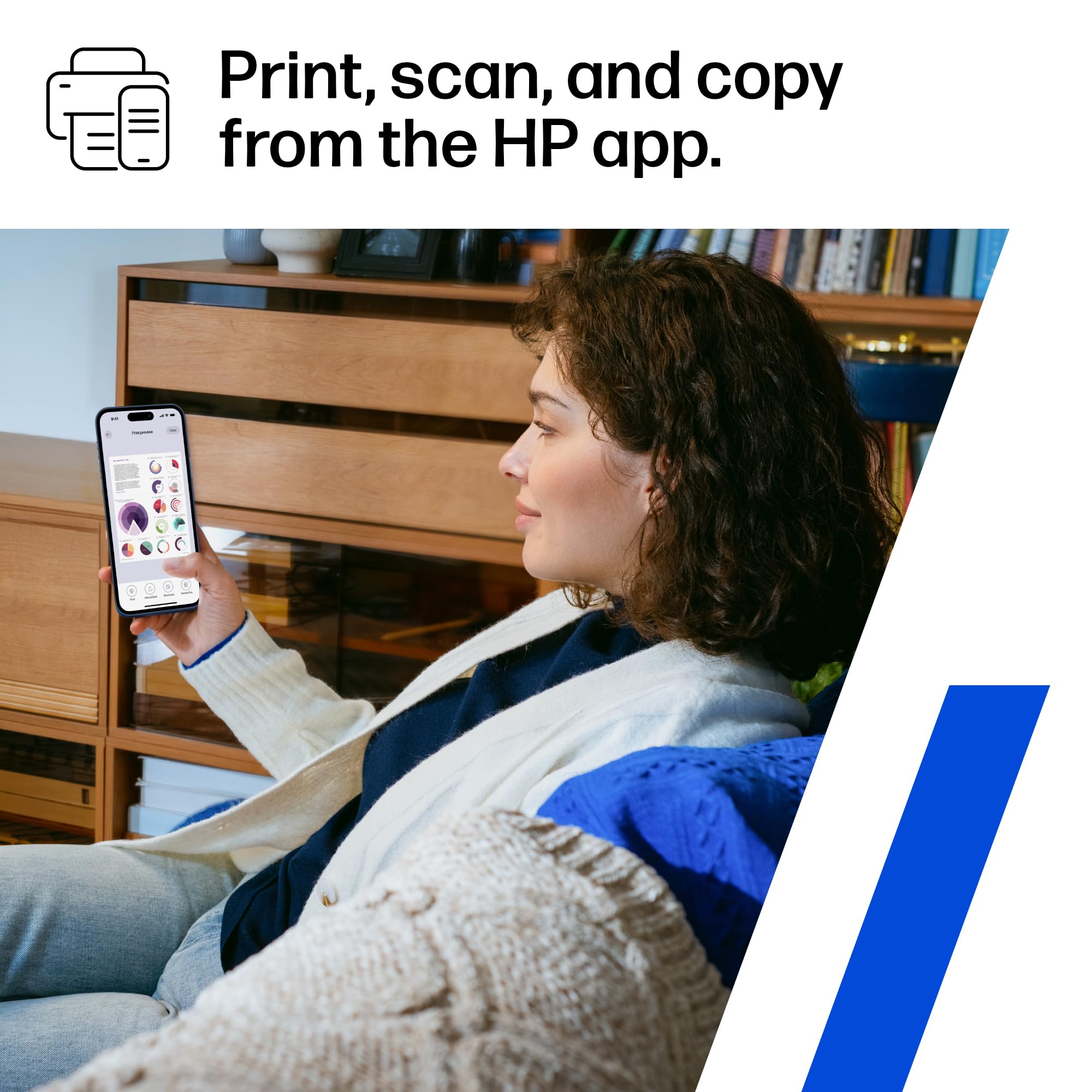

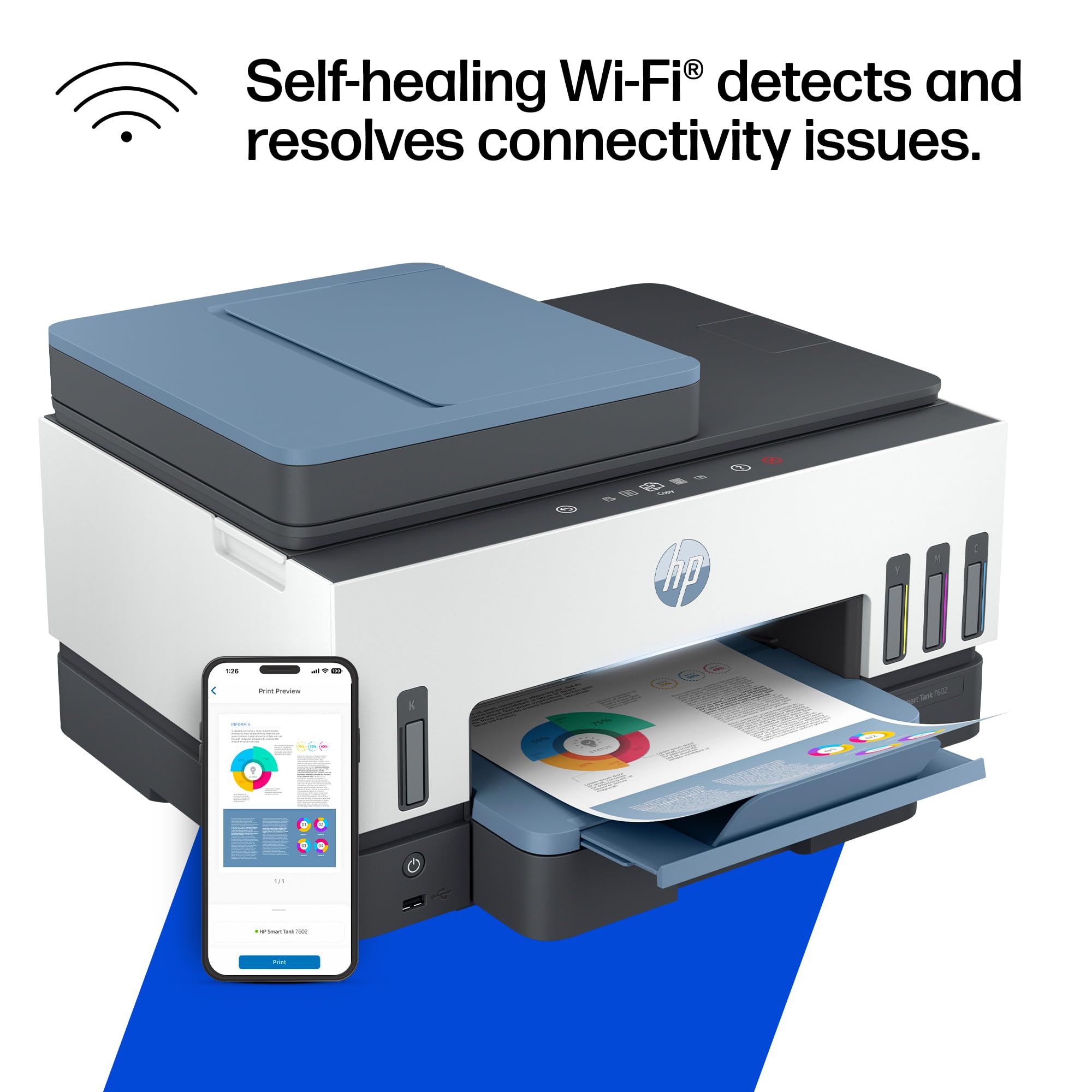
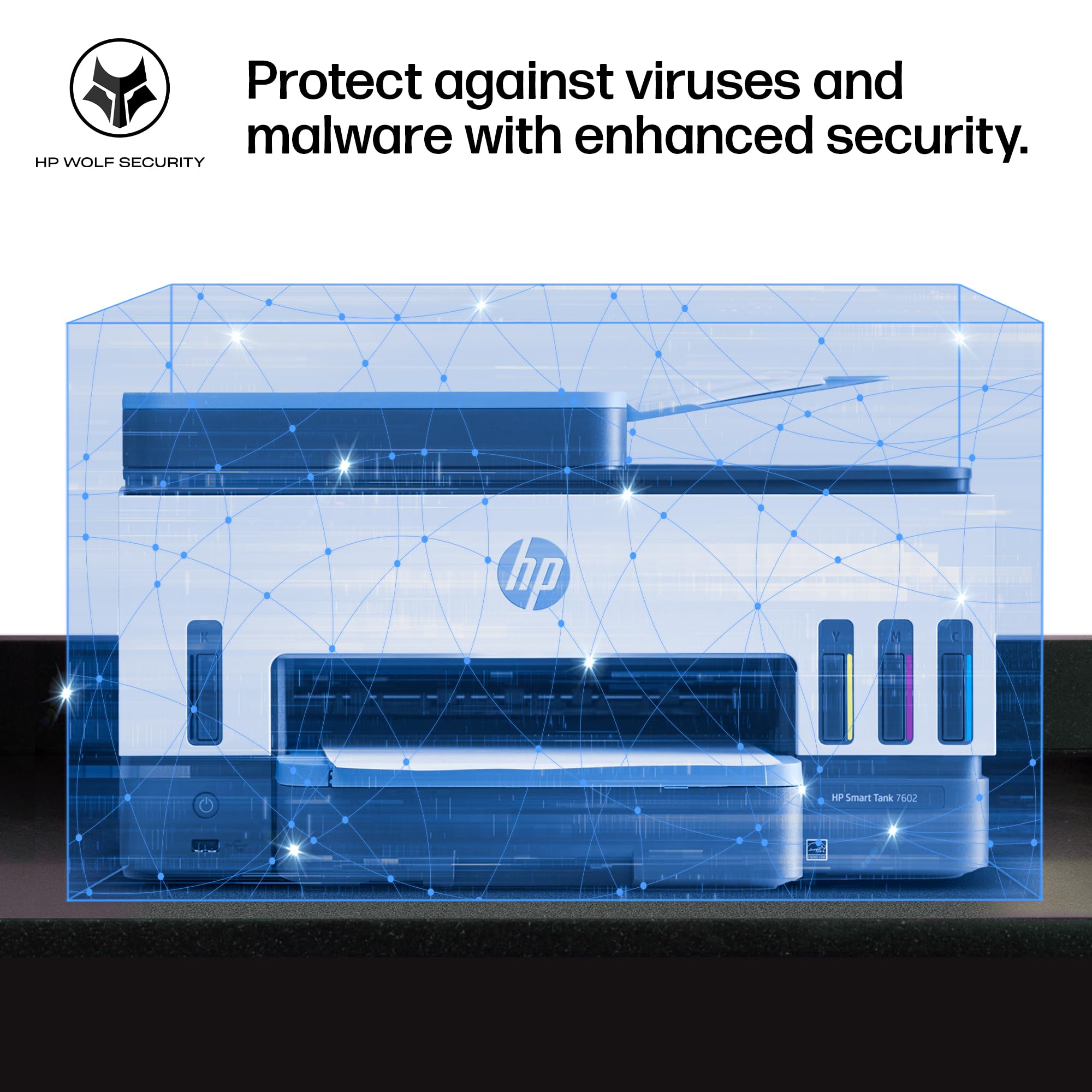


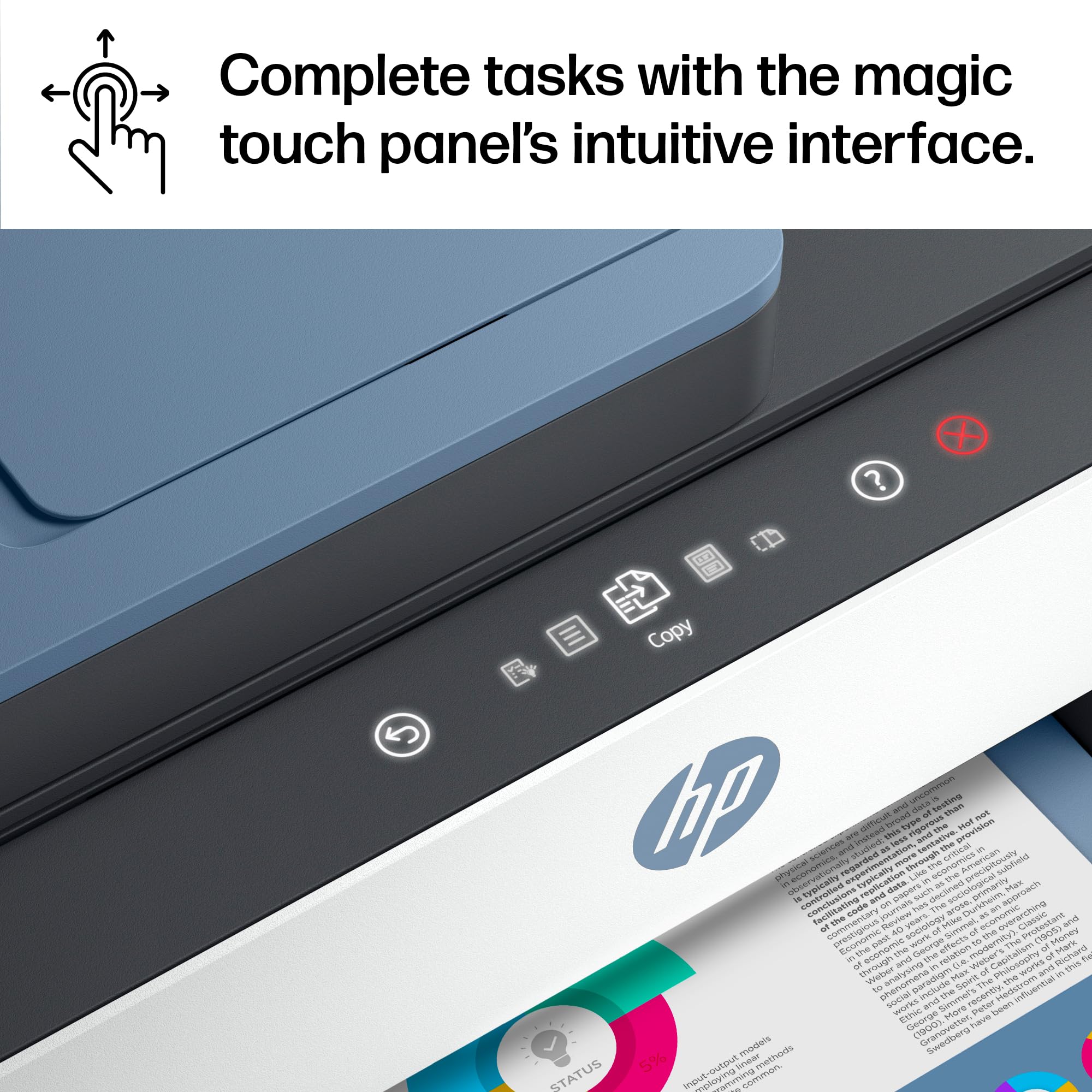
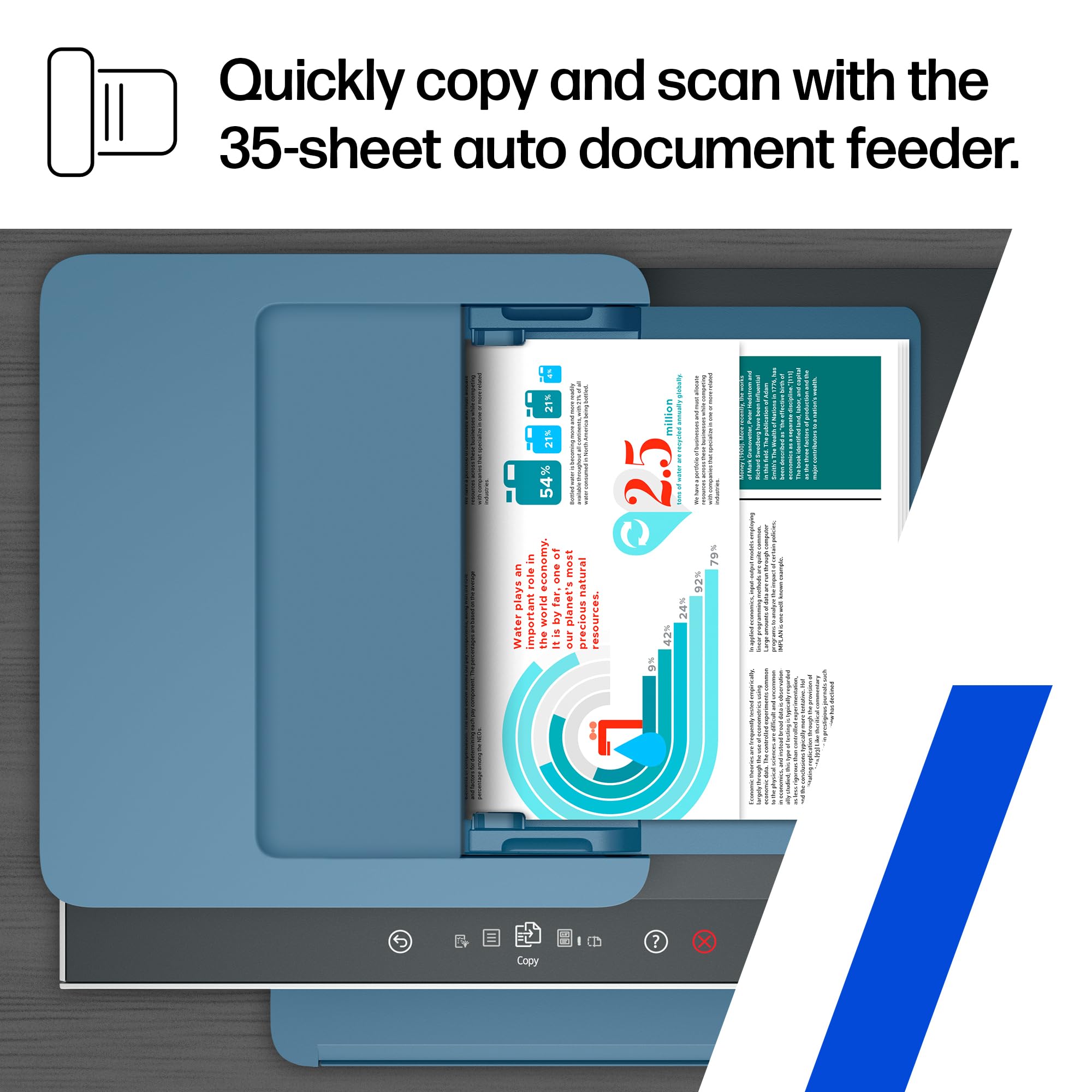



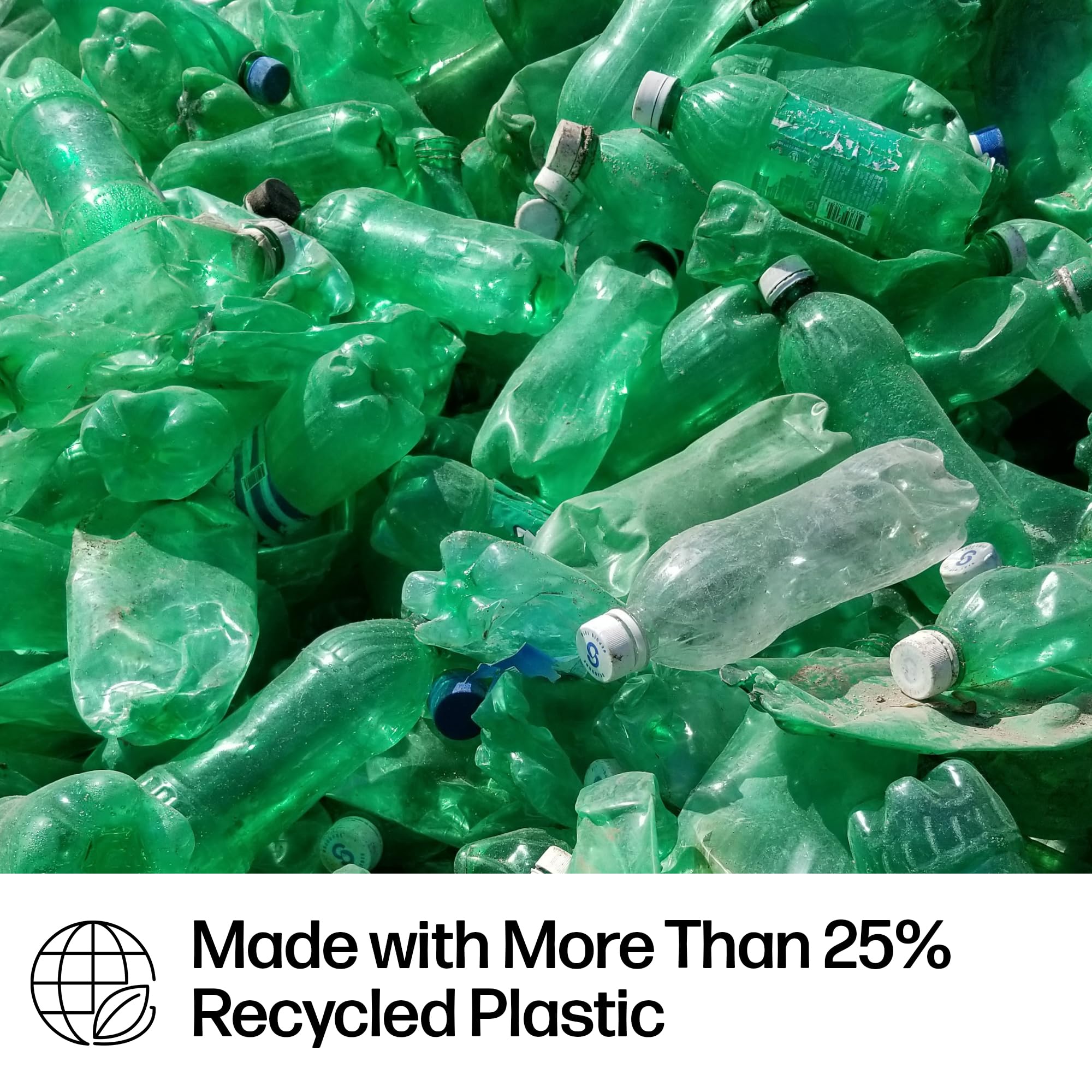








🖨️ Print smarter, not harder — the future of home office efficiency is here!
The HP Smart Tank 7602 is a cartridge-free, wireless all-in-one ink tank printer designed for home offices and small businesses. It delivers high-quality prints at up to 15 ppm black and 9 ppm color, includes 2 years of original HP ink for up to 8,000 color pages, and features AI-enabled smart formatting, self-healing dual-band Wi-Fi, Ethernet connectivity, and multifunction capabilities including scanning, copying, faxing, and automatic duplex printing.
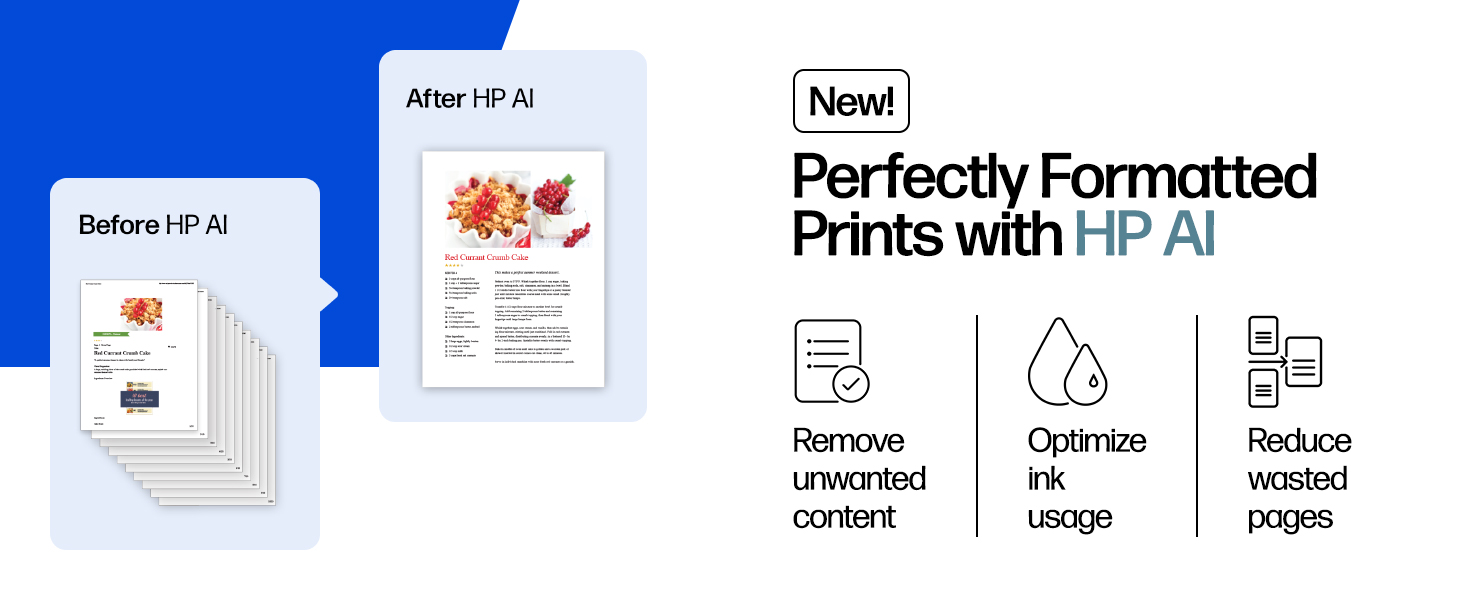


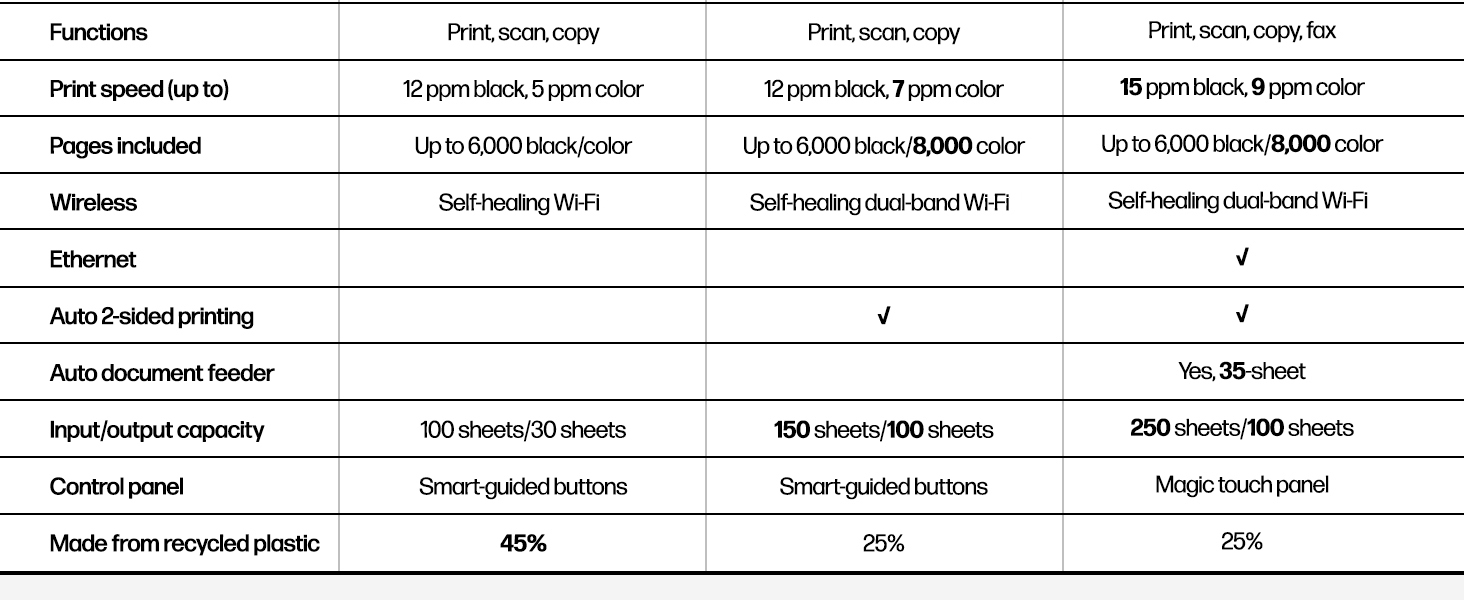
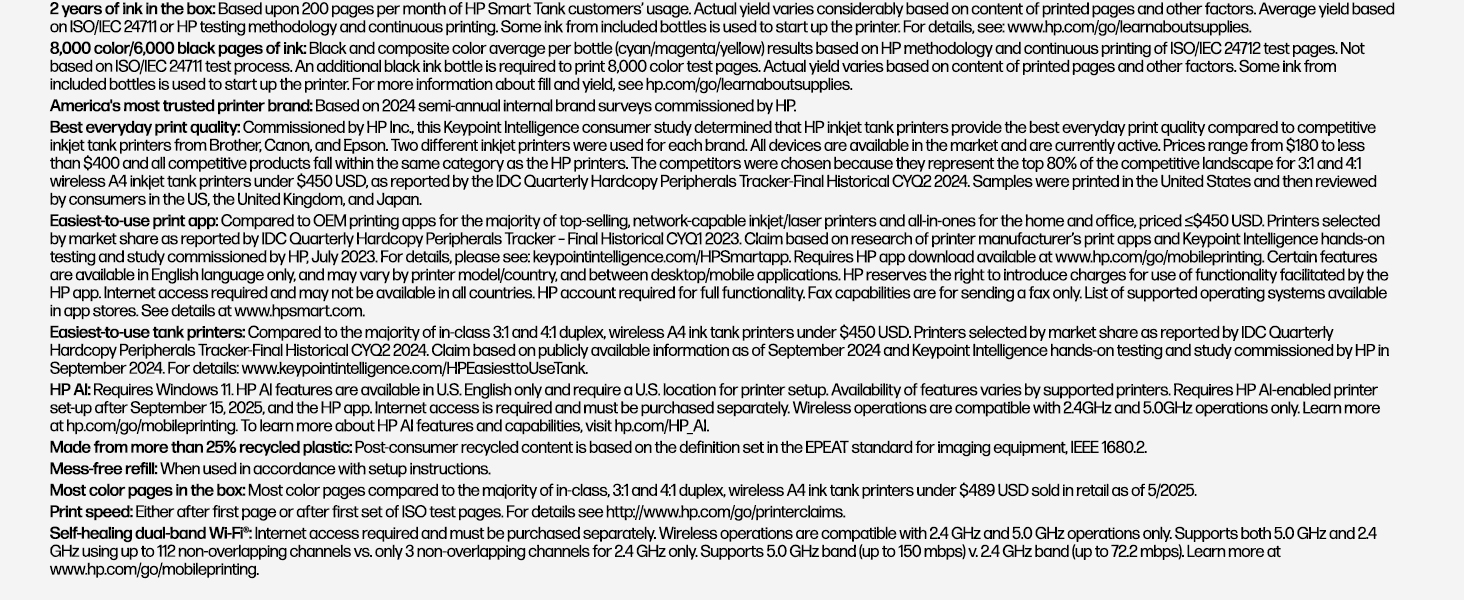
| Maximum Print Resolution Black and White | 1200 x 1200 Dots Per Inch |
| Maximum print Resolution Color | 4800 x 1200 Dots Per Inch |
| Wattage | 1.1 watts |
| Is Electric | No |
| Power Consumption | 1.1 Watts |
| Duplex | Automatic |
| Dual-sided printing | Yes |
| Color Depth | 24 |
| Color | Blue |
| Paper Size | 3.5" x 5", 4" x 6", 5" x 7", 8" x 10", 8.5" x 11", 8.5" x 14", A4, A6, half letter, legal, executive) |
| Output sheet capacity | 100 hojas |
| Maximum Sheet Capacity | 250 |
| Media Size Maximum | 8.5 x 14 inch |
| B&W Pages per Minute | 15 ppm |
| Color Pages per Minute | 9 ppm |
| Total Usb Ports | 1 |
| Hardware Connectivity | Ethernet, USB 2.0 |
| Connectivity Technology | Wireless, Wi-Fi, USB |
| Ink Color | Black, Cyan, Magenta, Yellow |
| Resolution | 4800 x 1200 |
| Additional Printer Functions | Copy, Scan, Fax |
| Maximum Copies Per Run | 99 |
| Number of Trays | 1 |
| Processor Count | 1 |
| Control Method | App |
| Compatible Cartridge | [IN] HP 31 Cyan, HP 31 Magenta, HP 31 Yellow, HP 32XL Black |
| Controller Type | HP Smart app, Apple Airprint |
| Print media | Envelopes, Paper (plain), Labels, High-resolution paper, Glossy photo paper |
| Scanner Type | ADF Contact Image Sensor, Flatbed |
| Maximum Copy Speed Black and White | 0.22 Pages per second |
| Display Type | MGD |
| Compatible Devices | Smartphones, PC, Tablets, Laptops |
| Printer Type | Inkjet |
| Additional Features | Auto-Duplex, Modern touch interface, 250 Sheet Paper Tray, Auto Document Feeder |
| Printer Output Type | Color |
| Item Weight | 17 Pounds |
| Item Dimensions D x W x H | 16.83"D x 9.46"W x 14.33"H |
Trustpilot
1 month ago
3 weeks ago